This is guide designed to show how to install and operate scripts for HentaiVerse. You will not find here scripting lessons or something like thatFAQ
Q. What are scripts?A. Scripts is piece of code, created by HentaiVerse community. All scripts aimed to increase potential of the game and make some management easy.
For example "Item Manager" script will add ability to multi-salvage, multi-shrine, multi-CoD items and gears; another script named "HoverPlay" will add ability to hit monsters by just hovering on them cursor (without clicking or pressing buttons); third example is "Smart Monster Lab" which will graphically change Monster Lab page into flat-like-style with options to sorting and filtering.
Q. Do I need scripts? Can I play without them?A. Of course, you can play without scripts (and technically you should, because this is what game suppose to be), BUT script DO make game easier, better, faster, provide extra options, features and abilities. Scripts will not change game itself, but dramatically change premise, interface and frontend.
Q. How many scripts I can install?A. How many you want. There is not exceptions or restrictions, but more scripts you will install - more messy and slower your game will be.
Q. Are all scripts legal?A. No. Some features are prohibited to use in the scripts and using of such script is illegal and may
lead to the ban. All scripts released in
HentaiVerse subforum are legal to use if moderators or admin haven't said otherwise. If you are loading scripts from some third-party resource like [
sleazyfork.org]
sleazyfork, then you should be very careful with what you are downloading. You can ask for help in the
Script Thread.
Following actions in scripts are prohibited:
QUOTE
Things that automate actions or combine multiple actions.
- Hovering attacks are allowed as exception
Things that parse the game state in order to, in any way, trigger or selectively present an action
-> example: a generic "use the potion that would fix my current threshold trigger" button would not be allowed.
Things that stop hover-attack (or any other action) based on specific condition. Hovering can restart automatically though.
- Only exceptions allowed are stop on HP/MP/SP thresholds and stop on buffs expiring.
-> example: default hotkeys cannot be excluded in case of low health
Things that indiscriminately allow the player to solve a condition without having to understand what he is solving.
Things that automatically select a monster to attack based on whatever condition.
-> example: an automated series of attacks to multiple monsters one after the other; auto-attacking the first monster
Things that help the player to solve a riddle of the riddle master.
Things that allows player to collect benefits from HV without requiring an input from the player are forbidden.
-> example: automatic scanning/buying items from the HV item shop and automatic buying of lottery tickets
Q. I have an idea/request/help for script. Where I can post about it? A.
HereQ. Which parameters or settings scripts have?A. Scripts have two kind of attributes:
settings and parametersSettingsSettings are options, design by creator of script. Settings may have
true/false attributes or being presented in
numeric way. To do changes you need download script and open it in
text editor (for example, notepad).
For example in "Monsterbation" script you may find following settings:
CODE
mpboost = 100, spboost = 80, // set to match player stats. add up all bonuses from abilities and capacitor
mppot = 70, sppot = 70, // set to percentages restored by mana/spirit potions
showCooldowns = true, // show cooldowns on the quickbar
cdTopAdjust = 8, cdFontSize = 200, // set to match font
effectsAboveMonsters = false, // move player effects to above monsters
... and dozens other options.
In most time
you can find settings at the beginning of script's code. Some authors may tagged where settings are, by writing something like "Settings start here" and "Settings end here".
Advanced material: (most users do not need to know such details, read if you want to script-activating in-deep)
Parameters Parameters are attributes every script has. There are two of them -
when and where scripts should load.
WHEN script should load is the
order of scripts loading. If you have only one script - you can forget about this parameter, but if you have more then one, you need to reorder them in proper way to make them work correctly.
Sometimes if your script is not working or loading very long - this is a matter of wrong order.
In a following example, first script to load is Reloader, next HV Battle Compact X, up to HV Counter save, which is 15 in a order.
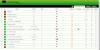 WHERE
WHERE script should load is
place of page where script should load. You can define this place by editing the script itself. Open a script and find the block that starts with "==UserScript==" and ends with "==/UserScript==". This should look like this:
CODE
// ==UserScript==
// @name HV - Track Drops
// @version 2.1.1
// ==/UserScript==
To define where exactly script should load, you need to add one of the following lines into this block:
CODE
// @run-at document-start
// @run-at document-body
// @run-at document-end
In most cases attribute "// @run-at document-end" will work properly, but sometimes you need to use other attributes (for example, to run properly all custom skins you need to use "// @run-at document-start".
Most authors
manually define where script should load by putting "// @run-at document-end" as default.
This post has been edited by DJNoni: Oct 9 2017, 07:46