Loading. Please Wait... 
 |
 |
 |
 Help with scanning doujinshi Help with scanning doujinshi |
|
 Feb 25 2017, 22:15
Feb 25 2017, 22:15
|
lawngnomelord
Lurker
Group: Recruits
Posts: 7
Joined: 5-April 11

|
Hello, relatively new scanner here. Can anyone please give me some scanner setting recommendations for doujinshi scanning? Here is my a screenshot of my current scanner settings using a Epson V39, scanning in professional mode: 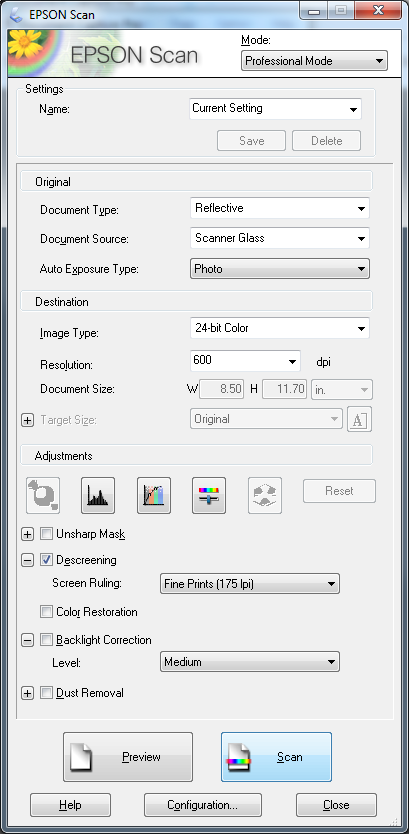 I use 24-bit color for covers and color doujinshi and Greyscale fo B/W pages. All levels and color balances are left to default as I edit with Gimp after scanning. Would appreciate any tips or recommendations on best settings to use, thank you! |
|
|
|
|
 |
|
 Feb 26 2017, 23:33
Feb 26 2017, 23:33
|
qazmlpok
Group: Members
Posts: 142
Joined: 2-June 10

|
QUOTE(lawngnomelord @ Feb 25 2017, 15:15) 
Hello, relatively new scanner here.
Can anyone please give me some scanner setting recommendations for doujinshi scanning?
I use 24-bit color for covers and color doujinshi and Greyscale fo B/W pages. All levels and color balances are left to default as I edit with Gimp after scanning.
Would appreciate any tips or recommendations on best settings to use, thank you!
The only setting I change besides Color/Greyscale is Descreen: off for black&white images, on for color pages. It's basically a blur, and the halftone on greyscale pages is usually big enough to be left intact, or at least better dealt with in photoshop/GIMP. I keep everything else unchecked. Also, another bit of general advice is to always use a piece of black construction paper. This might be a bit difficult if you aren't taking books apart, but it does significantly reduce bleedthrough. |
|
|
|
|
 |
|
 Feb 26 2017, 23:58
Feb 26 2017, 23:58
|
Super Shanko
Group: Members
Posts: 5,651
Joined: 29-June 08

|
Also consider black poster board (the paper kind) and poster/double sided tape to keep the back paper in place. If you use double sided tape be sparing because that stuff is really strong.
|
|
|
|
 Feb 28 2017, 04:42
Feb 28 2017, 04:42
|
lawngnomelord
Lurker
Group: Recruits
Posts: 7
Joined: 5-April 11

|
Thanks for the tips qazmlpok and Shanko, I'll be sure to remember the descreening option on my future scans.
I do use black card stock to put behind my pages before each scan. I cut various sizes for each kind of paper size, leaving about a 1 inch margin that I remove in editing.
|
|
|
|
 Jan 5 2018, 07:57
Jan 5 2018, 07:57
|
resisvoca
Newcomer
  Group: Members
Posts: 64
Joined: 21-June 12

|
I fear this will be a stupid question, but I will ask anyways.
Could it be possible to use a scanning app on a phone to get somewhat decent scans? Since the doujinshi I'm interested in is all black and white, I think it would be preserved decently.
|
|
|
|
 Jan 5 2018, 09:51
Jan 5 2018, 09:51
|
Super Shanko
Group: Members
Posts: 5,651
Joined: 29-June 08

|
QUOTE(resisvoca @ Jan 4 2018, 23:57) 
I fear this will be a stupid question, but I will ask anyways.
Could it be possible to use a scanning app on a phone to get somewhat decent scans? Since the doujinshi I'm interested in is all black and white, I think it would be preserved decently.
Never used one, but as long as the scans are clear and not like taking a photo then they could probably be touched up afterwards. |
|
|
|
|
 |
|
 Jan 5 2018, 20:56
Jan 5 2018, 20:56
|
svines85
Group: Gold Star Club
Posts: 19,685
Joined: 8-May 12

|
QUOTE(resisvoca @ Jan 4 2018, 23:57) 
I fear this will be a stupid question, but I will ask anyways.
Could it be possible to use a scanning app on a phone to get somewhat decent scans? Since the doujinshi I'm interested in is all black and white, I think it would be preserved decently.
Just to chime in my two cents worth, I know there have been some scanned that way (don't know about any "exact" specifics, just that I believe this is the same thing you're talking about) ... https://e-hentai.org/g/1109708/a025bb16d6/And yeah, at least in that case I personally thought the scans were just fine..... more than adequate if you really started comparing across the entire spectrum of raws. |
|
|
|
|
 |
|
 Jan 5 2018, 23:32
Jan 5 2018, 23:32
|
Jo.To
Group: Gold Star Club
Posts: 976
Joined: 22-May 09

|
Or a document camera scanner, like what I used to have (except the sheer fact it never functioned at all in my old desktop....which blew out something in my motherboard, killing all usb ports, nor my laptop even though it states to run if processor was Intel Pention(?) or higher and both PCs were iCores, so I just shipped the damn scanner back and got my $$$).
|
|
|
|
|
 |
|
 Jan 6 2018, 04:31
Jan 6 2018, 04:31
|
resisvoca
Newcomer
  Group: Members
Posts: 64
Joined: 21-June 12

|
QUOTE(svines85 @ Jan 5 2018, 10:56)  Just to chime in my two cents worth, I know there have been some scanned that way (don't know about any "exact" specifics, just that I believe this is the same thing you're talking about) ... https://e-hentai.org/g/1109708/a025bb16d6/And yeah, at least in that case I personally thought the scans were just fine..... more than adequate if you really started comparing across the entire spectrum of raws. This is much better than I expected, I'll be sure to try it out now. Thank you. |
|
|
|
|
 |
|
 Jan 16 2018, 15:29
Jan 16 2018, 15:29
|
qazmlpok
Group: Members
Posts: 142
Joined: 2-June 10

|
I would fix it in scanning, if that is at all possible. Check for a "descreen" option in your scanner. That should add a blur so you see the actual colors, not the red-green-blue dots of ink used in printing. There's also a lot of banding. I haven't scanned full-color without descreen in a long time, so I can't remember if that's normal. If you still get banding with descreen on (it'll look something like this: [ i.imgur.com] https://i.imgur.com/fTiYFpL.png ), try scanning at 1200 DPI. Again, if possible. |
|
|
|
|
 |
|
 Jan 16 2018, 18:00
Jan 16 2018, 18:00
|
BPExecutor
Newcomer
 Group: Members
Posts: 29
Joined: 13-July 12

|
QUOTE(qazmlpok @ Jan 16 2018, 13:29)  I would fix it in scanning, if that is at all possible. Check for a "descreen" option in your scanner. That should add a blur so you see the actual colors, not the red-green-blue dots of ink used in printing. There's also a lot of banding. I haven't scanned full-color without descreen in a long time, so I can't remember if that's normal. If you still get banding with descreen on (it'll look something like this: [ i.imgur.com] https://i.imgur.com/fTiYFpL.png ), try scanning at 1200 DPI. Again, if possible. There is no descreen option, no. It's a very basic scanner with few options. I rescanned at 1200 DPI but there is still purple lines. |
|
|
|
|
 |
|
 Jan 16 2018, 20:18
Jan 16 2018, 20:18
|
Super Shanko
Group: Members
Posts: 5,651
Joined: 29-June 08

|
QUOTE(BPExecutor @ Jan 16 2018, 10:00) 
There is no descreen option, no. It's a very basic scanner with few options. I rescanned at 1200 DPI but there is still purple lines.
You’ll need a better scanner then. The older one I have is pricier than my newer/cheaper scanner and has an obvious difference in quality. |
|
|
|
 Jan 16 2018, 20:48
Jan 16 2018, 20:48
|
BPExecutor
Newcomer
 Group: Members
Posts: 29
Joined: 13-July 12

|
QUOTE(Super Shanko @ Jan 16 2018, 18:18) 
You’ll need a better scanner then. The older one I have is pricier than my newer/cheaper scanner and has an obvious difference in quality.
Alright, thanks for the help you two. Will wait until C94 then get a new one. |
|
|
|
|
 |
|
 Jan 16 2018, 21:43
Jan 16 2018, 21:43
|
svines85
Group: Gold Star Club
Posts: 19,685
Joined: 8-May 12

|
QUOTE(BPExecutor @ Jan 16 2018, 12:48) 
Alright, thanks for the help you two. Will wait until C94 then get a new one.
I was in the same situation myself just recently (a quite older, very basic scanner + color raws) and got about what I see you're getting.........what fixed it for me was in Advance Picture Settings as "scan with higher bit depths". The default on mine also included "sharpen" which I turned off (that was totally bringing out those flaws and artifacts), and I turned on "remove dust and scratches" (for what it's worth, I only saw a minimal difference on that setting). I won't lie though, that bit depth setting really blew up the time per page factor......and I mean really.....but, well, I had (far) more time than money to buy a new scanner, so........yeah, I took the time (most of my scanlations dedicated time over a three day period, this was a full tankoubon) and just bit the bullet and did it. Turned out good after all, but yeah, it took a couple/few days even working out how to get it to turn out acceptably with what I had to work with. Good luck with it (IMG:[ invalid] style_emoticons/default/smile.gif) |
|
|
|
|
 |
|
 Apr 4 2018, 21:34
Apr 4 2018, 21:34
|
Peroim
Lurker
Group: Lurkers
Posts: 2
Joined: 6-March 14

|
I just started my first scan, and it has made me realize that I really don't know what a "good" scan should look like. This is what I'm currently getting from my scanner (HP G4050): [ imgur.com] https://imgur.com/gyA2W2W[ imgur.com] https://imgur.com/icm261H[ imgur.com] https://imgur.com/M0Yn7aQBeyond the obvious cropping/cleaning that needs to be done, I really have no idea if that is good or not. If someone could point out what needs improvement, I'd be really grateful. Also, while most pages have the pictures and text in neat cells, some pages like the ones up there have elements that go all the way to the border of the page. How am I supposed to deal with that? (dismantling the book is not an option) |
|
|
|
|
 |
|
 Apr 5 2018, 02:51
Apr 5 2018, 02:51
|
knightmarepilot
Group: Members
Posts: 155
Joined: 15-May 13

|
QUOTE(Peroim @ Apr 4 2018, 15:34)  I just started my first scan, and it has made me realize that I really don't know what a "good" scan should look like. This is what I'm currently getting from my scanner (HP G4050): [ imgur.com] https://imgur.com/gyA2W2W[ imgur.com] https://imgur.com/icm261H[ imgur.com] https://imgur.com/M0Yn7aQBeyond the obvious cropping/cleaning that needs to be done, I really have no idea if that is good or not. If someone could point out what needs improvement, I'd be really grateful. Also, while most pages have the pictures and text in neat cells, some pages like the ones up there have elements that go all the way to the border of the page. How am I supposed to deal with that? (dismantling the book is not an option) Oh hey, saw that artists stuff on pixiv and thought his art was cute, glad to see his stuff getting scanned. Those scans look fine, just remember to export in optimized PNG (Indexed/Grayscale mode, PNG-8, and in 20 colors is what I use for paper scans) first and foremost, you don't want any nasty jpeg artifacts. If you mean gutter, which doesn't look too bad here, I'd use the dodge tool on highlights mode. Here's a quick example before [ ptpimg.me] https://ptpimg.me/6k74p7.pngafter [ ptpimg.me] https://ptpimg.me/0uk27g.pngThis post has been edited by knightmarepilot: Apr 5 2018, 02:55 |
|
|
|
|
 |
|
 Apr 5 2018, 04:11
Apr 5 2018, 04:11
|
Super Shanko
Group: Members
Posts: 5,651
Joined: 29-June 08

|
QUOTE(Peroim @ Apr 4 2018, 12:34)  I just started my first scan, and it has made me realize that I really don't know what a "good" scan should look like. This is what I'm currently getting from my scanner (HP G4050): [ imgur.com] https://imgur.com/gyA2W2W[ imgur.com] https://imgur.com/icm261H[ imgur.com] https://imgur.com/M0Yn7aQBeyond the obvious cropping/cleaning that needs to be done, I really have no idea if that is good or not. If someone could point out what needs improvement, I'd be really grateful. Also, while most pages have the pictures and text in neat cells, some pages like the ones up there have elements that go all the way to the border of the page. How am I supposed to deal with that? (dismantling the book is not an option) Gutters, huh? What you're problem is that you're being too gentle on the book and need to Bane the shit out of that spine. If it's a 30-ish page book you should be fine, pull it open and flip it face down and apply a lot of force onto the spine to really flatten it out. From there you can either pin it down by hand while the scanner runs or toss a heavy thing on it. It'll greatly reduce the amount of gutter on your pages, and from there you have to do some rotating/cropping. |
|
|
|
|
 |
|
 Apr 5 2018, 14:43
Apr 5 2018, 14:43
|
qazmlpok
Group: Members
Posts: 142
Joined: 2-June 10

|
QUOTE(Peroim @ Apr 4 2018, 15:34)  I just started my first scan, and it has made me realize that I really don't know what a "good" scan should look like. This is what I'm currently getting from my scanner (HP G4050): [ imgur.com] https://imgur.com/gyA2W2W[ imgur.com] https://imgur.com/icm261H[ imgur.com] https://imgur.com/M0Yn7aQBeyond the obvious cropping/cleaning that needs to be done, I really have no idea if that is good or not. If someone could point out what needs improvement, I'd be really grateful. Also, while most pages have the pictures and text in neat cells, some pages like the ones up there have elements that go all the way to the border of the page. How am I supposed to deal with that? (dismantling the book is not an option) Some simple tips: You're scanning black&white pages in color mode. Try to switch your scanner to Greyscale (not "black & white" - that's literally only 2 colors. Greyscale is 256). This will create smaller files and will scan something like 3x as fast. The files you uploaded are low-quality JPGs. Can you upload the scans to a different host, such as google drive or Mega? I'm assuming this is just imgur downscaling the files to save space. It's hard to tell through the JPG artifacts, but I think you're getting bleed through. My usual suggestion is to take a sheet of black construction paper and place it on top of the page being scanned, but I take apart my books. I don't know how feasible this is for leaving a book intact. Maybe you can tuck a sheet in between the current page and the next page? It might help, but I've never tried this. |
|
|
|
|
 |
|
 Jan 6 2019, 23:38
Jan 6 2019, 23:38
|
shakuganaexa
Group: Members
Posts: 301
Joined: 14-May 15

|
I have move on from a Canon CanoScan LiDE 220 to a Epson V370 and almost everything is better in my new scanner... except for the file size. Why is a TIFF file 7x bigger than a PNG? It's even bigger than a PSD! Why is this?
|
|
|
|
1 User(s) are reading this topic (1 Guests and 0 Anonymous Users)
0 Members:
|
 |
 |
 |
|
|
|