 |
 |
 |
 Editing Text in Color Scans Editing Text in Color Scans, Looking for tips on how to edit out non-bubble text |
|
 May 23 2013, 02:13
May 23 2013, 02:13
|
bored_one28
Newcomer
 Group: Recruits
Posts: 10
Joined: 2-March 13

|
Alright, so I've finished translating two manga and have delved into the editing aspects of the process. I'm using GIMPShop and am familiar with the basic tools, and I've also read Ero-Otoko's Guide. The problem is that I'm trying to figure out how to best edit out the original japanese text, which is plentiful and unfortunately not in bubbles, but instead has been written with the annoying white halos around every character. And the pictures are all in color *sigh*. So, though Ero-Otoko's guide gives some good ideas in general, I was wondering if anyone else out there might know of some good time-saving tips for this particular problem. Thanks!
|
|
|
|
|
 |
|
 May 23 2013, 02:52
May 23 2013, 02:52
|
shadow_moon
Group: Members
Posts: 249
Joined: 27-December 12

|
It really depends how much time you want to spend and your skill level.
If you have enough patience, time and the skill, the best result would be redrawing the background, adding the text over it and making the border of the text white. To reduce a little of the work, you could write and make the border first and only then do the repaint only where it's really needed.
If you either lack patience, time or the skills to do a colored redraw, you could consider drawing bubbles or boxes where the text are. It's much faster and easier, just draw the bubble/box, fill it with white paint and write on it, done.
|
|
|
|
|
 |
|
 May 23 2013, 04:04
May 23 2013, 04:04
|
bored_one28
Newcomer
 Group: Recruits
Posts: 10
Joined: 2-March 13

|
It's not really a question of time or patience. As for skill, I'll confess I don't have a lot of experience with editing yet, though from what Ero-Otoko's guide shows, it doesn't look to be overly difficult to learn, just a bit tedious perhaps. I was really just looking for particular techniques that other editors have found to be the most effective in this case. The bubble/box method doesn't work in this case, because the images are so text heavy that they often spill onto key details of the pictures, so adding the boxes would cover up far too much.
|
|
|
|
 May 23 2013, 04:08
May 23 2013, 04:08
|
Slobber
Group: Gold Star Club
Posts: 7,794
Joined: 4-February 11

|
Does this help? That was the first thing I was reminded of from your opening post. Maybe it'll have something there? |
|
|
|
 May 23 2013, 05:27
May 23 2013, 05:27
|
bored_one28
Newcomer
 Group: Recruits
Posts: 10
Joined: 2-March 13

|
Hmm, not as much as it looks unfortunately, although I would like to know more about this content aware patch he mentions. Basic clone stamping isn't an issue, it's more when the text runs on top of very complicated bits (such as hair) that things get tough. I think I'll give the idea about writing with the border first and only fixing what shows after that a try. Any other suggestions are welcome of course.
|
|
|
|
 May 23 2013, 11:34
May 23 2013, 11:34
|
shadow_moon
Group: Members
Posts: 249
Joined: 27-December 12

|
Well, maybe if you show one example it'll be easier to give other suggestions.
|
|
|
|
 May 23 2013, 14:01
May 23 2013, 14:01
|
Goatse
Group: Members
Posts: 976
Joined: 20-December 08

|
@bored one 28
Errr just sharing what i'd do for editing non-bubble text, this is what i do :
1. PM Supershanko , ( Dude i need some help , gimme a suggestion )
2. Yeah look back at Ero-otoko editing guide
3. You may as well start with easier job like erasing text that has no gradient background.
4. I leave the hard work to DowG i.e redrawing hairs, pattern. gradient background Use CS6 Photoshop , it's extremely different with the previous version , especially in clone stamping results, it looks way smoother than the previous version did. (Thanks to shanko who recommend me to use CS6)
5. Don't get too focused on using filter/effect, you can add any effect later after you've done the basic one.
|
|
|
|
|
 |
|
 May 23 2013, 15:54
May 23 2013, 15:54
|
bored_one28
Newcomer
 Group: Recruits
Posts: 10
Joined: 2-March 13

|
Here is an example of what I've made work so far. (IMG:[ i1306.photobucket.com] http://i1306.photobucket.com/albums/s564/Robert_Deutsch/transorig_zpse75ded40.png) (IMG:[ i1306.photobucket.com] http://i1306.photobucket.com/albums/s564/Robert_Deutsch/transsamp_zps84289510.png) From Akatsuki Giken's Mama DosukebeBasically I wrote out the text, added the stroke, and then used clone stamp. I got lucky on this page since it's the cover, because I could clone stamp from the pages that the collage images come from. It's definitely not perfect, but I'm pretty happy about it. The only thing I wish I could figure out how to do is soften the edge of the white stroke a bit, like in the original, but I can't seem to find something that let's me do that in GIMPShop. I'd love to use PS of course, but I don't really do editing for anything else, so the price tag would be a big waste of money for me. Also, thanks for your suggestions. I'll try to keep them in mind, especially the bit about Supershanko. To be honest, since I'm just starting out, I don't know what kind of filter/effect things I would try to do, so hopefully I can still make the edits look good without them. Btw, what does DowG stand for in this instance? |
|
|
|
|
 |
|
 May 23 2013, 16:34
May 23 2013, 16:34
|
bored_one28
Newcomer
 Group: Recruits
Posts: 10
Joined: 2-March 13

|
Okay, found another problem. Because the original text was written vertically (and therefore the translation will be as well) I've encountered a bit of a snag. The artist uses a lot of the wave dash (similiar to a tilde, ~) symbols, as is typical for japanese manga, but since the text is vertical, so are the wave dashs. Anyone know of a way to type it vertically? I haven't had any luck googling it so far.
This post has been edited by bored_one28: May 23 2013, 16:35
|
|
|
|
|
 |
|
 May 23 2013, 16:39
May 23 2013, 16:39
|
rookie84
Group: Gold Star Club
Posts: 828
Joined: 23-June 08

|
QUOTE(bored_one28 @ May 23 2013, 13:54) 
The only thing I wish I could figure out how to do is soften the edge of the white stroke a bit, like in the original, but I can't seem to find something that let's me do that in GIMPShop.
If you're using GIMP, you should definitely download the [ registry.gimp.org] Layer Effects plugin. Here's an example of some text effects you can do in GIMP: 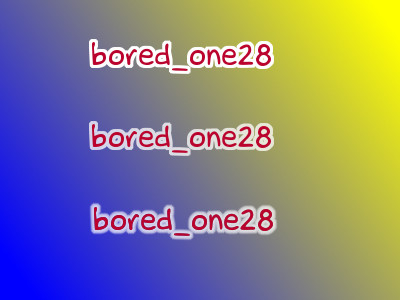 Top is stroke, 100% opacity; middle is stroke, 75% opacity; and bottom is outer glow, Gaussian. |
|
|
|
|
 |
|
 May 23 2013, 17:36
May 23 2013, 17:36
|
jantch
Group: Gold Star Club
Posts: 3,727
Joined: 13-May 12

|
GIMPShop is based on a very old version of GIMP. Since it looks like you're still learning how to use the software, you might try using GIMP 2.8.0 instead (GIMP 2.8.2 introduces a text editing bug that truncates italic and/or bold characters, so avoid it).
For the rotated tilde, I'd use a layer underneath my text layer, paste the tilde there, rotate it 90 degrees, optionally stretch it, and leave the appropriate amount of space in the text layer to accommodate the tilde. Even with a newer version of GIMP, a lot of what people think of as text won't really be a text area, but an edited image based on text. I'd try to avoid vertical text, though, and I'd try to see if I could make it work horizontally.
|
|
|
|
|
 |
|
 May 23 2013, 18:28
May 23 2013, 18:28
|
somebodyelse_
Newcomer
 Group: Members
Posts: 25
Joined: 16-May 12

|
You can do pretty much anything in GIMP, given enough time to learn how to, and the correct plugins when needed. With Photoshop though it'll most likely take less, and probably work as you need it to right out of the box. Especially for anything related to text and automation, PS is a godsend - and considering that editing is something that takes a lot of time to begin with, saving seconds here and there means a lot after a while. I'd suggest you try the trial version of CS6 if you haven't already, and when it expires you'll decide if it's worth going back to GIMP (either in monetary terms, if you want to buy a license, or if your fine using the software without). (This based on a old experience with GIMP trying to do a text stroke: select layer, layer to selection, grow selection x pixel, fill selection, repeated for every layer involved and redone for every change. In PS, I can save a layer style and apply to however many layers with a click.) As for general advice re: text outside of bubbles, typeset the text first, and see how much you have to actually redraw. You can use the clone stamp as a brush, sampling neighboring areas, to keep the same shading while you paint some detail back in when dealing with color pages. For larger areas, you can use CS6's content-aware patch tool to automagically fill in passable gradients (though it doesn't work really well with heavily artifacted images, like most scans are). Another solution is to dump the whole thing in the hands of a willing editor while you move on translating something else - have the buggers deal with it (IMG:[ invalid] style_emoticons/default/smile.gif). |
|
|
|
|
 |
|
 May 23 2013, 18:33
May 23 2013, 18:33
|
shadow_moon
Group: Members
Posts: 249
Joined: 27-December 12

|
Vertical text is really a pain to read, but if you do it horizontally, then you'll have a lot more work to do.
To soften the edges, you can also give a try using the "feather" tool. I never used Gimpshop so I don't know the differences between it and Gimp but anyway, the whole process is:
1- write text
2- path from text (right click)
3- from path (select-> from path or shift+v)
4- grow (select-> grow)
5- feather (select -> feather)
6- add new layer below text layer
7- bucket
You can accelerate this process by setting shortcuts for these steps (which is what I did).
If you want, you can alter the opacity, which the original seems to have done. To do so check the top of the layers window.
For rotated tilde I'd write the tilde, add the outline like described, merge the text layer with the outline layer and rotate the merged layer. Or simply ignore the tilde.
|
|
|
|
|
 |
|
 May 23 2013, 23:43
May 23 2013, 23:43
|
Super Shanko
Group: Members
Posts: 5,651
Joined: 29-June 08

|
One more tip for: just remove the old text first, otherwise it'll just be in the way even if you his throw down new text on it. In this case, you should focus on redrawing the whole thing so you can have full advantage of lettering it.
Like somebody said, you should also consider using the trial version of CS6. I wouldn't rely on the patch tool too much, but more on clone stamping and the smudge tool since it's soft and gradient.
|
|
|
|
1 User(s) are reading this topic (1 Guests and 0 Anonymous Users)
0 Members:
|
 |
 |
 |
|